Faxing a Flu Injection Notification Form
This topic is not applicable to Rexall pharmacies.
It is best practice to notify the patient's family doctor when a flu injection is administered to a patient.
There are two parts when faxing a Flu Injection Notification form to the prescriber:
-
Adding the Flu Injection Notification Form to List Maintenance
-
Faxing the Flu Injection Notification Form to the Prescriber
Adding the Flu Injection Notification Form to List Maintenance
Adding the Flu Injection Notification form to List Maintenance allows the form type to be selected from the Request Form window when faxing the prescriber.
If this step is already completed, proceed to Faxing the Flu Injection Notification Form to the Prescriber.
To add the Flu Injection Notification form to List Maintenance:
-
From the Workbench, select
 > List Maint.
> List Maint. -
From the dropdown, enter or select Request Form - Names.
-
Select Add. A new row appears.
-
Enter the following information:
-
Form Names - enter Flu Injection Notification
-
Active checkbox
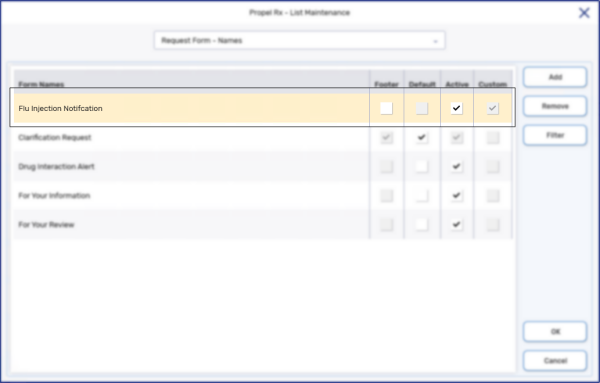
-
-
Select OK.
-
From the dropdown, enter or select Request Form - Reason for Communication.
-
Select Add. A new row appears.
-
In the Reason for Communication field, enter Vaccine Administration.
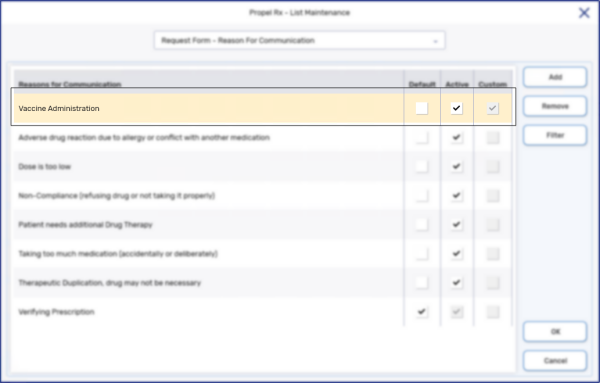
-
Select OK.
-
Proceed to Part 2: Faxing the Flu Injection Notification Form to the Prescriber.
Faxing the Flu Injection Notification Form to the Prescriber
Once the Flu Injection Notification form has been added to List Maintenance, the form can be faxed to the prescriber from Propel Rx.
To fax the Flu Injection Notification form:
-
From the Workbench or the Profile tab, highlight the Flu Injection prescription.
-
Select RX > PFS > Forms. The Request Form window appears.
-
Enter the following information:
-
Report Name dropdown - Flu Injection Notification
-
Reason dropdown - Vaccine Administration
-
Info From the Pharmacy - any additional information, if required.
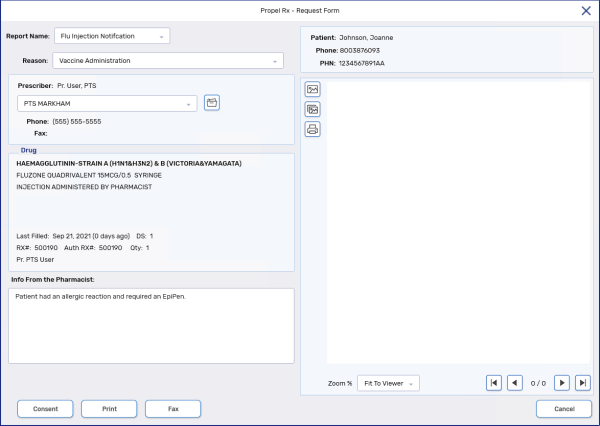
-
-
Select Fax.